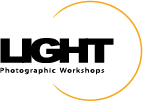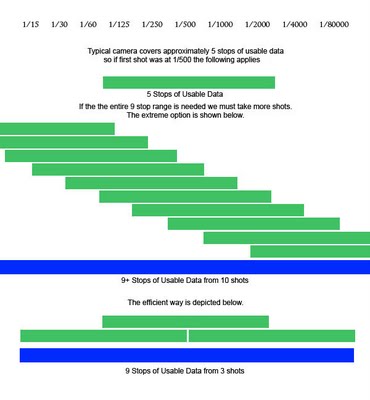In class here at LIGHT with Charles Cramer and a few of the students discussed the border effect from one of my recent video tutorials (
http://www.youtube.com/watch?v=wY2Kt64hu-Y). They thought it would be a good idea if I posted the steps online. So here they are.
The “LIGHT Border” step-by-step
Finish the image
Resize
Sharpen
Flatten
Create a new layer
Select all (CTRL A)
Edit>stroke
Enter 1 pixel width
Choose Black as the color
Ensure “Inside” is checked
Deselect
Image>Canvas Size
Check “Relative”
Enter 1 into Width and Height (you can change the size as desired)
Ensure Canvas Extension color is white or black
Create a new layer
Select all
Edit>Stroke
Enter 20 - 40 pixel width (you can change the width as required)
Click on the color square. A “Select stroke color” dialog box opens.
Move your mouse into your image and a select a color for the border (color should be light enough that black will show up)
Ensure “Inside” is checked
Deselect
Click the Fx tab on the Layer palette.
Click “Inner Shadow”
Adjust Distance, Choke, and Size until desired effect is achieved.
Image>Canvas Size
Check “Relative”
Enter 1 into Width and Height (you can change the size as desired)
Ensure Canvas Extension color is white or black
To change the stroke color
Select the layer with the thick stroke
Click the Fx tab on the Layer Palette and select “Color Overlay”
i. Click the color swatch and select a new color from the image
ii. Click “Ok”
Cheers!
Hal